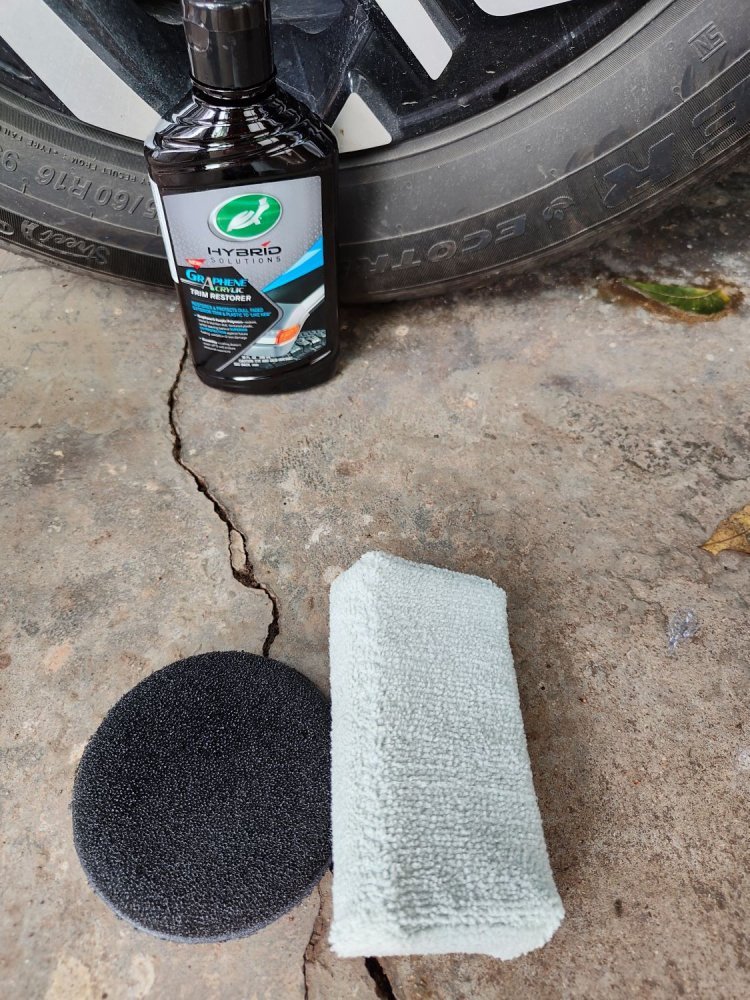Thread Starter
#16
FIRST SERVICE DONE @ 1,019 kms
- Completed 1,000 kms in 27 days. Went to MASS (near to my workplace) and handed the car for the 1st Service which is more of a general check and car wash. Nothing more than that.
- Handed the car at 9 am and received it back by 11:30 am. No amount was to be paid as nothing was done.
Last edited:



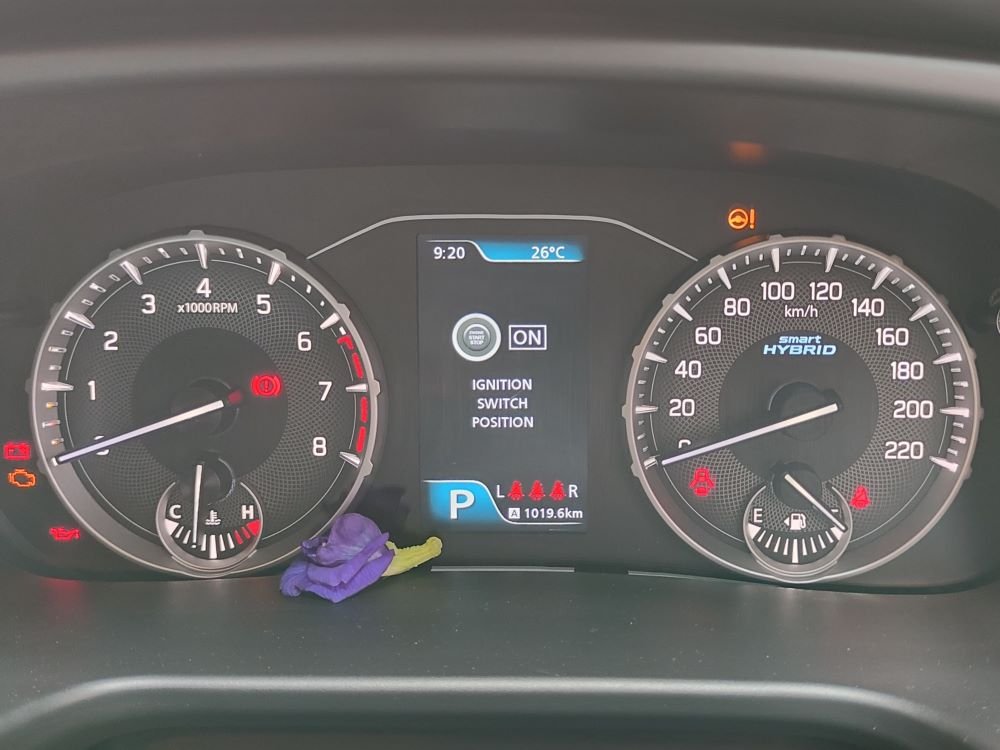
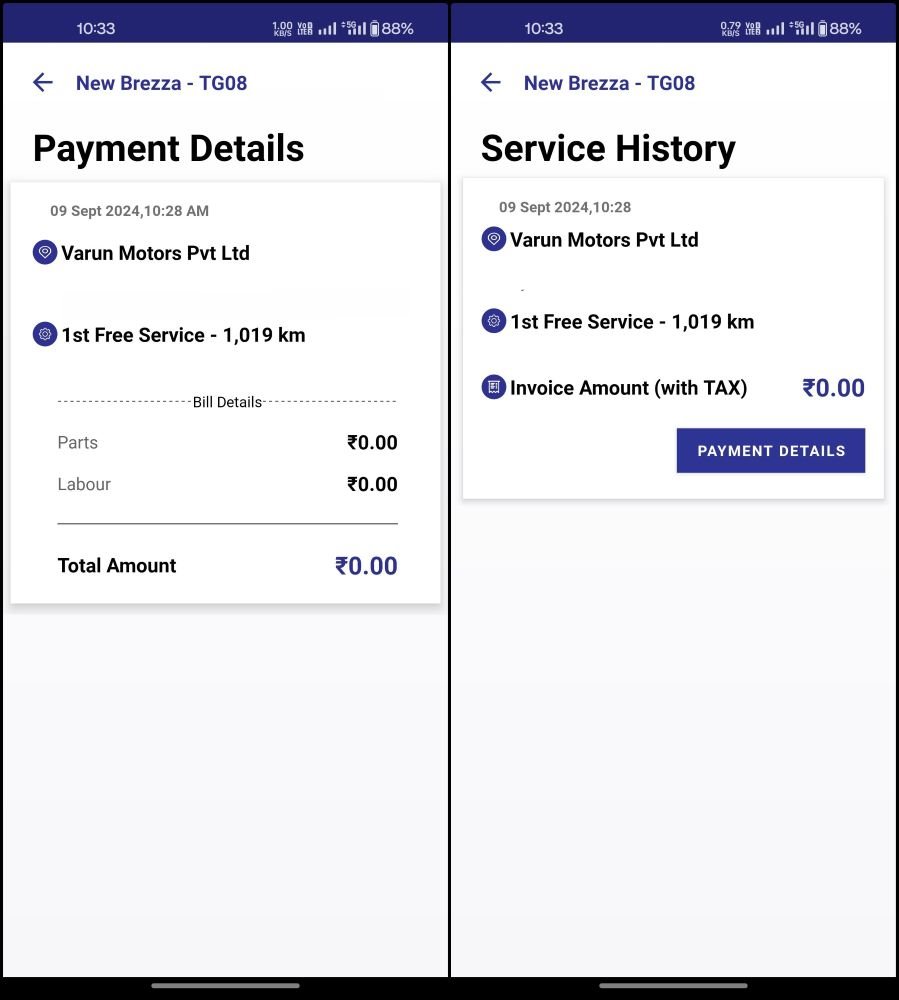
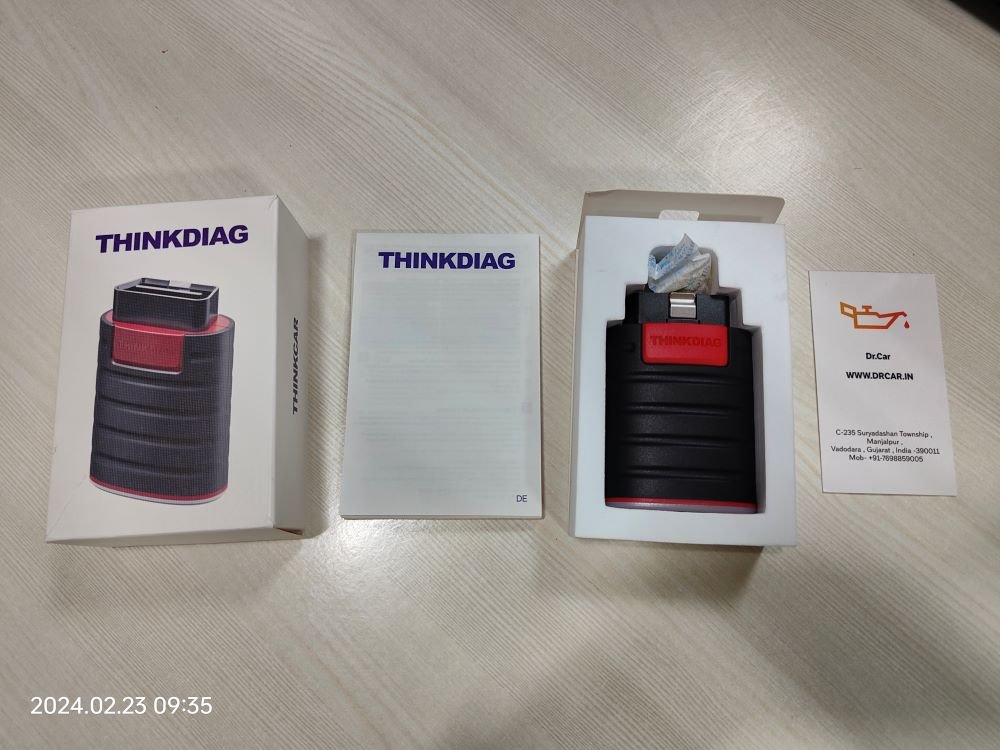
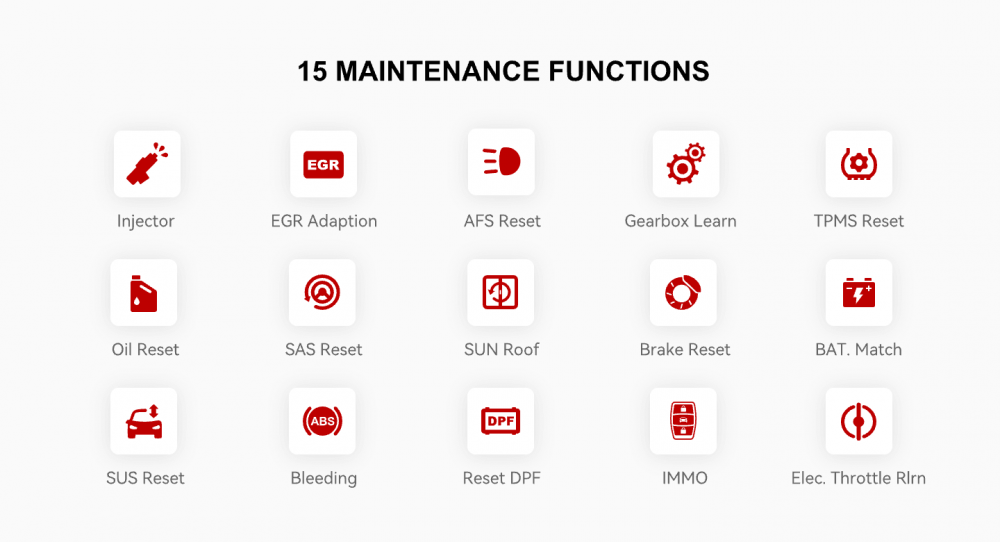

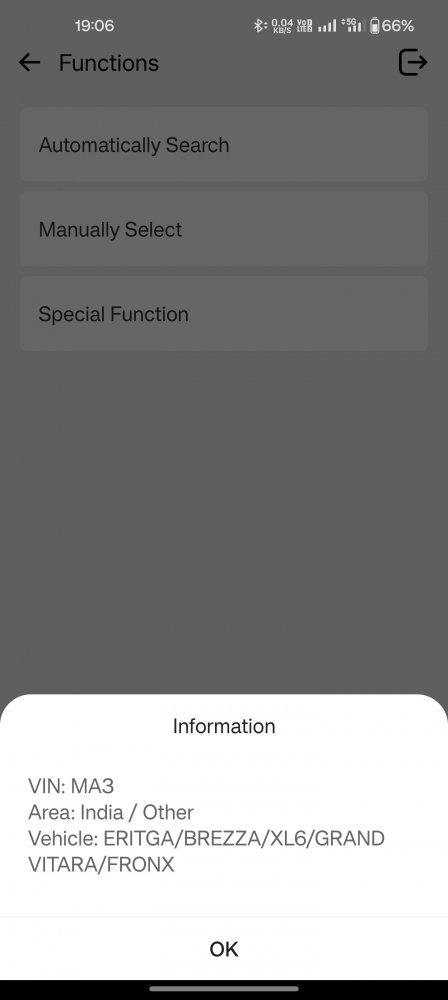
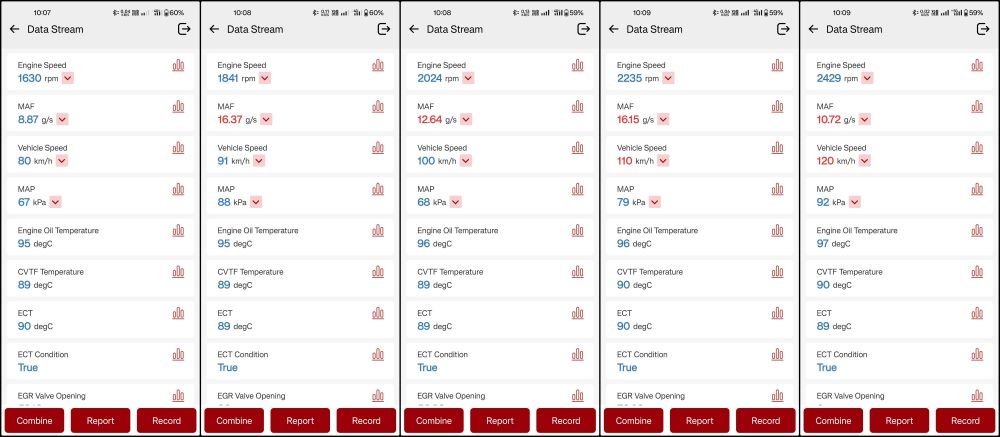
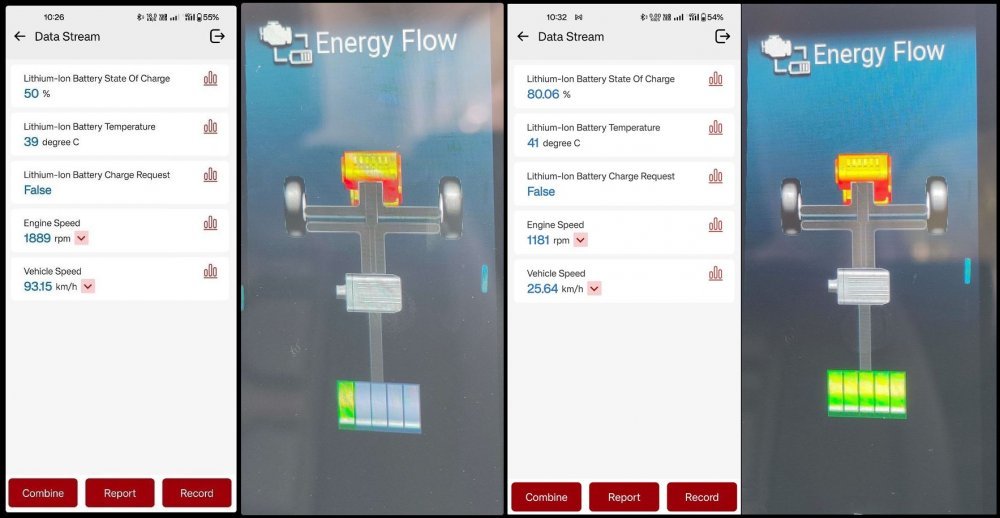

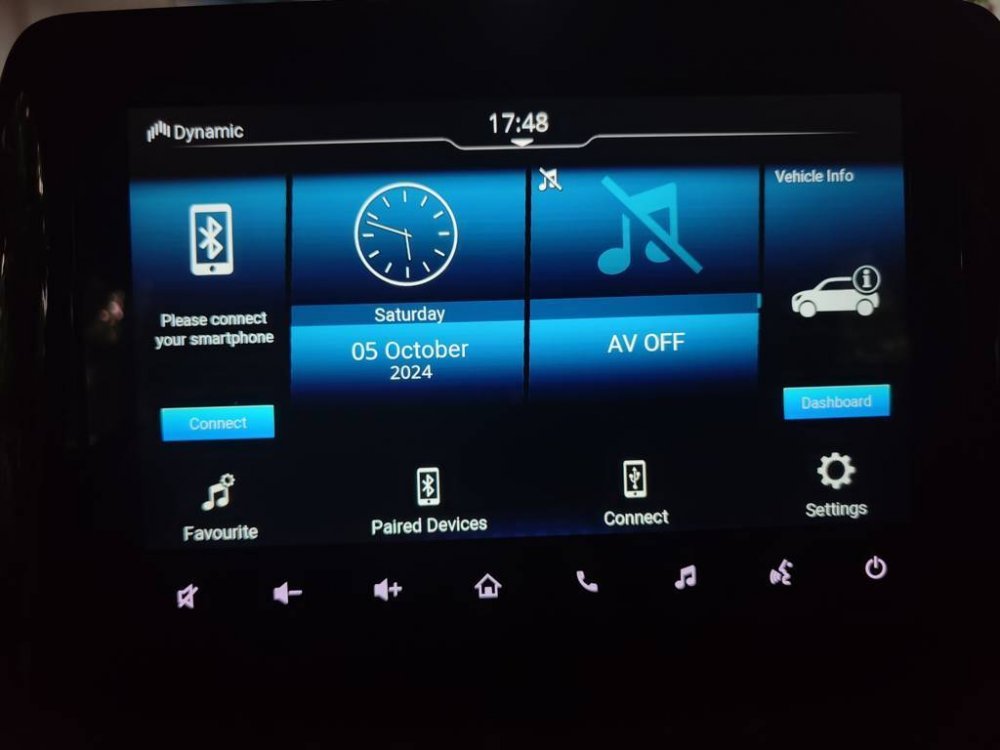
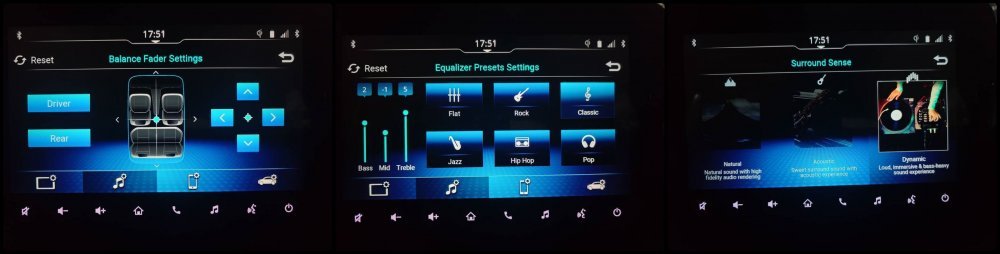
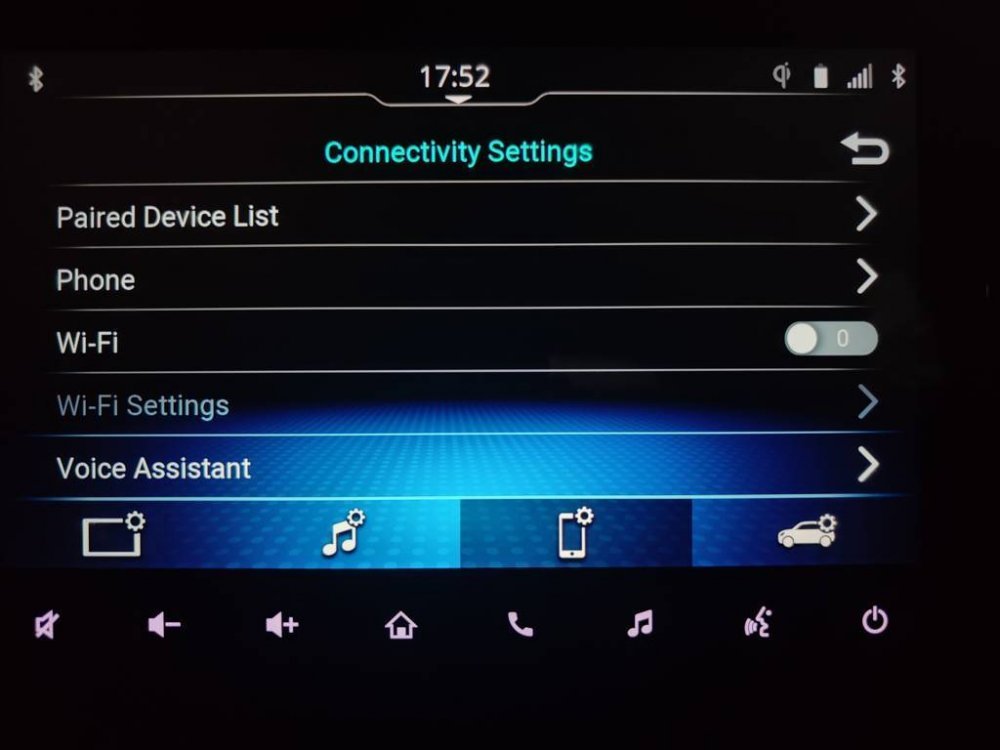
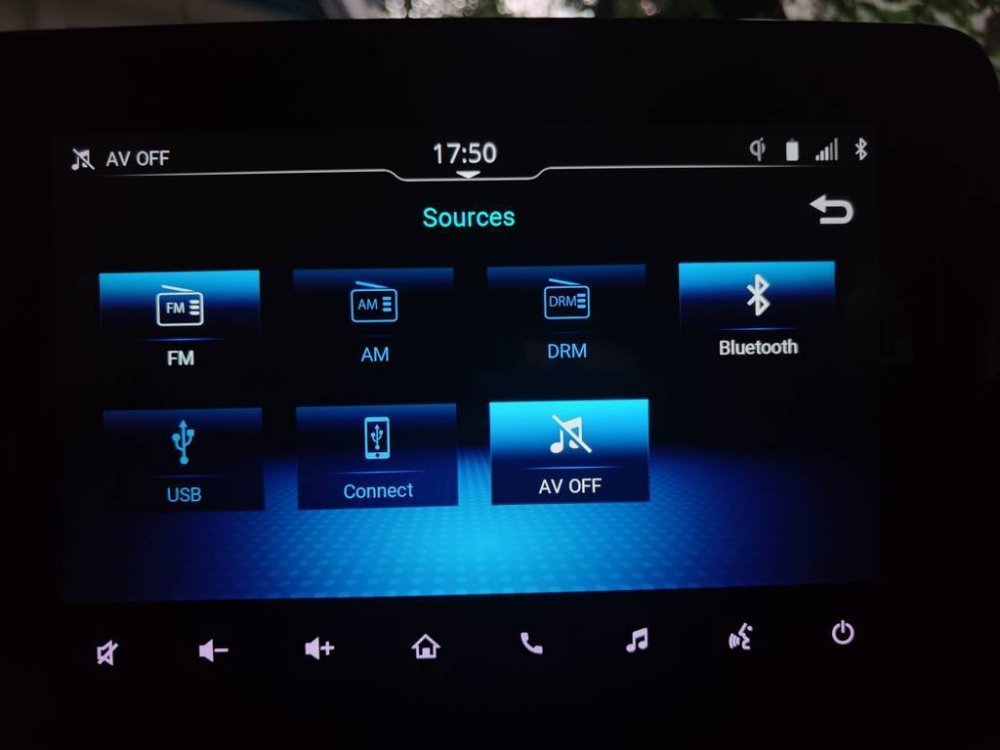
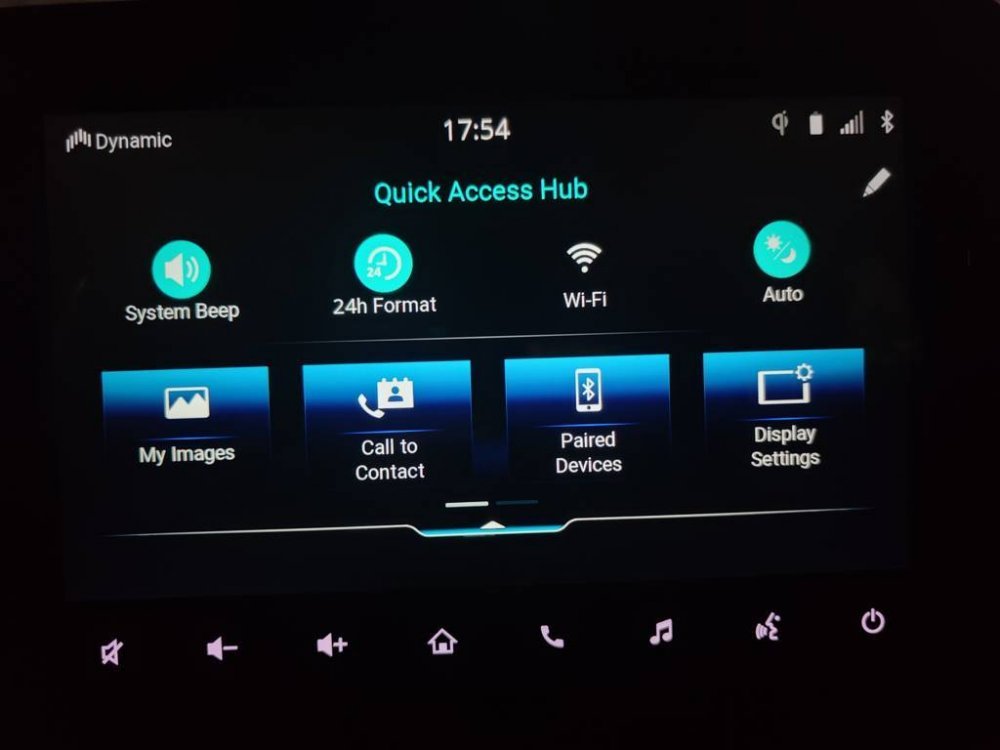
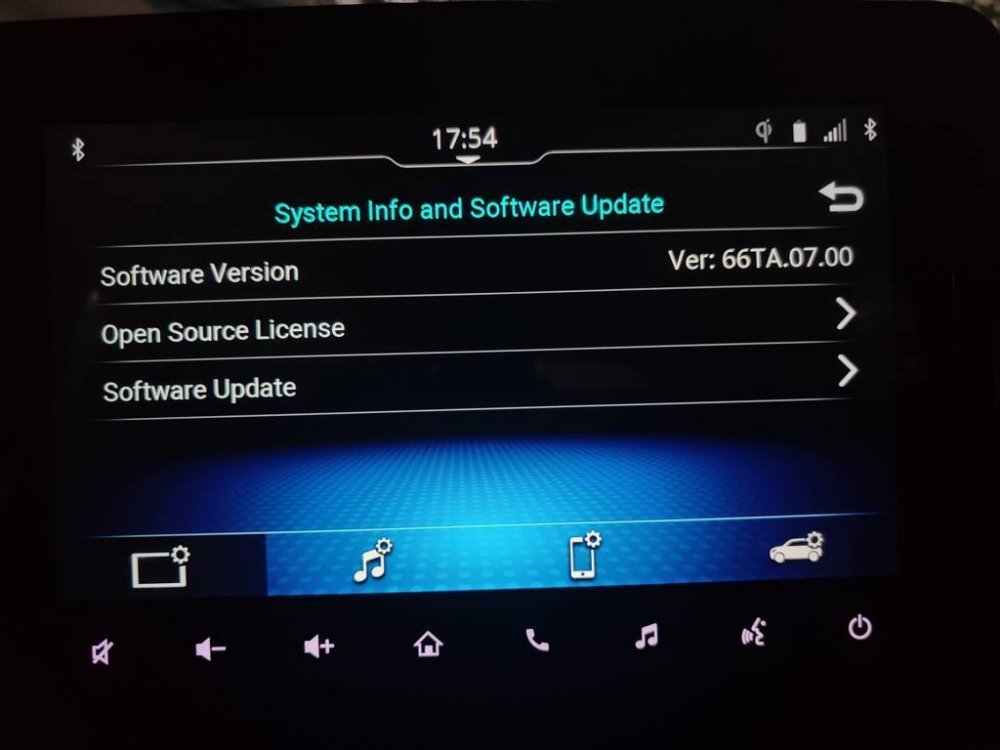
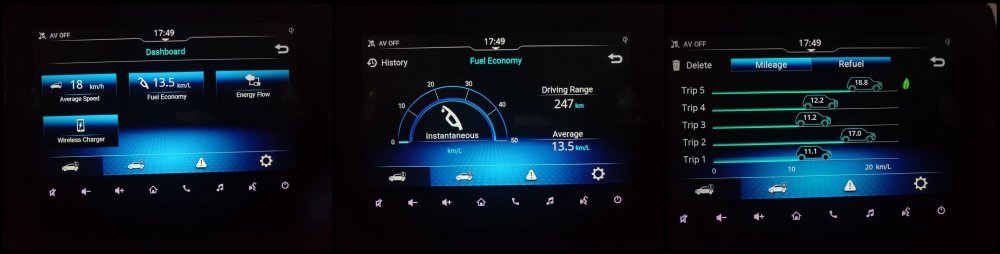
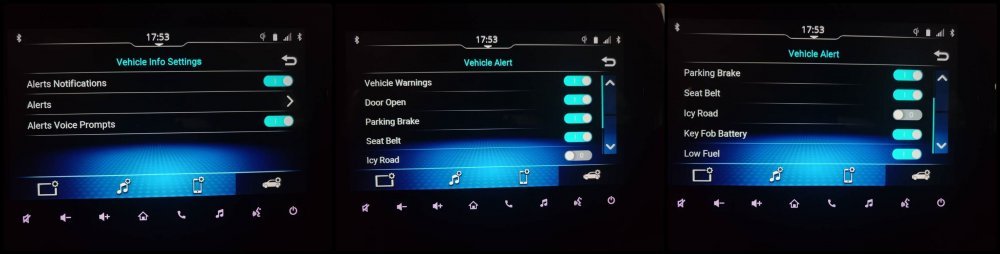
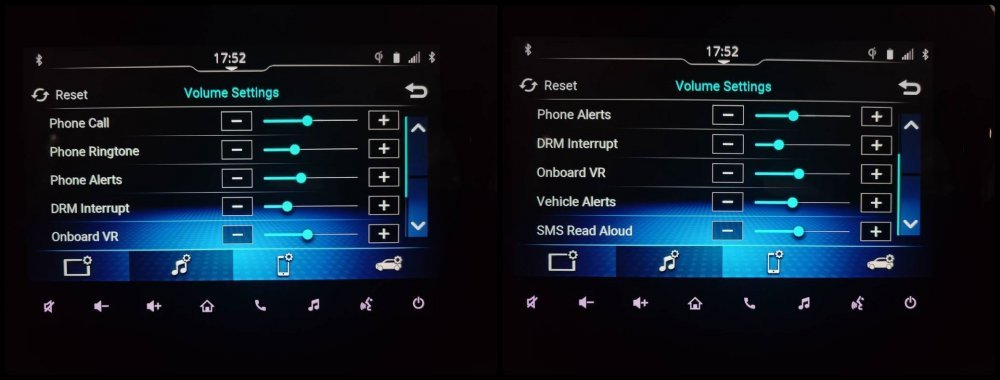
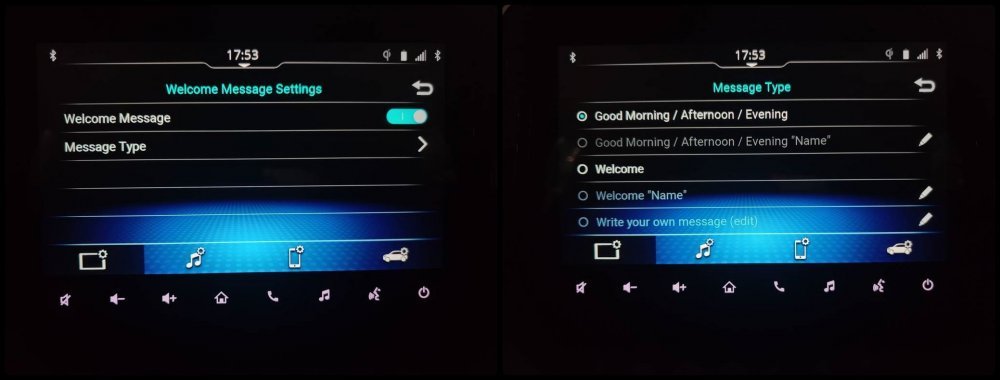
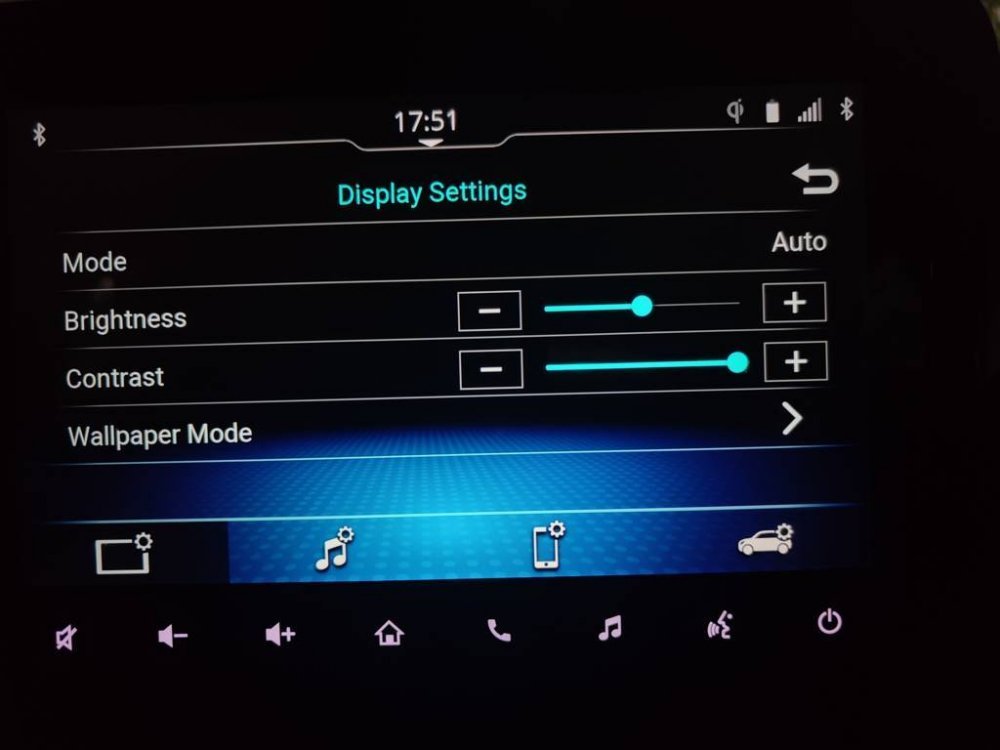
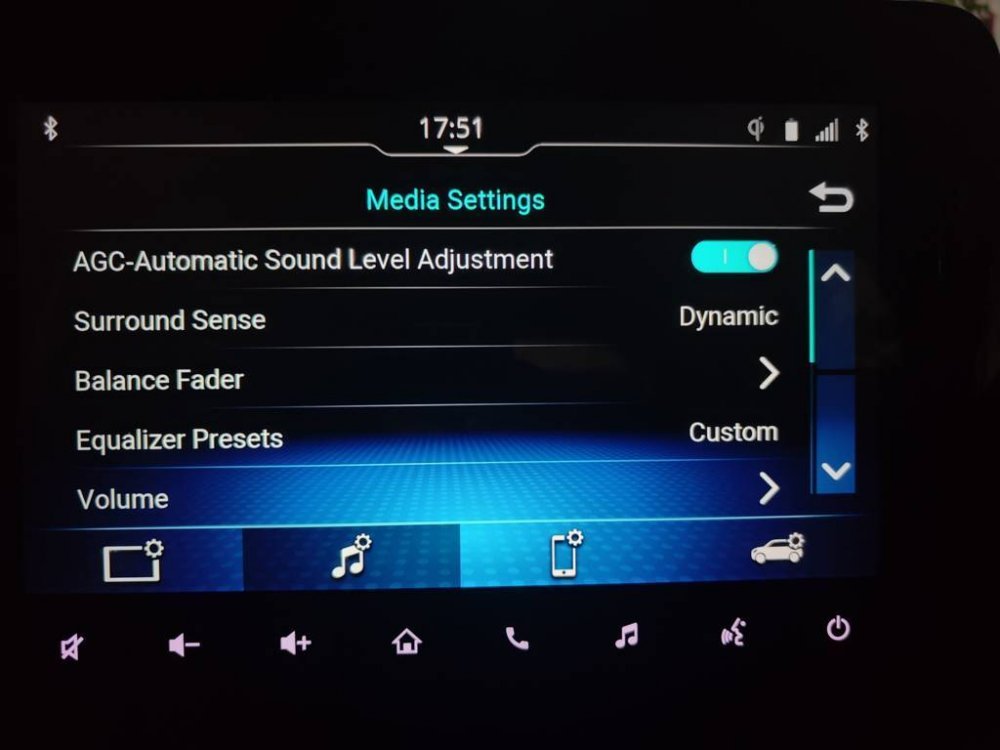
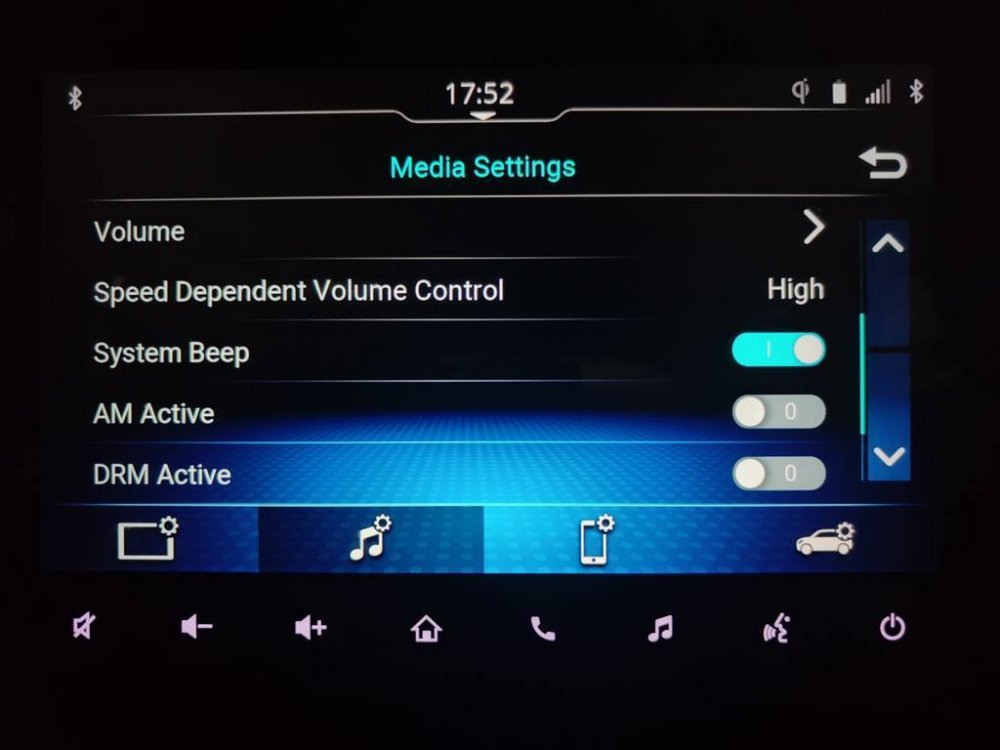
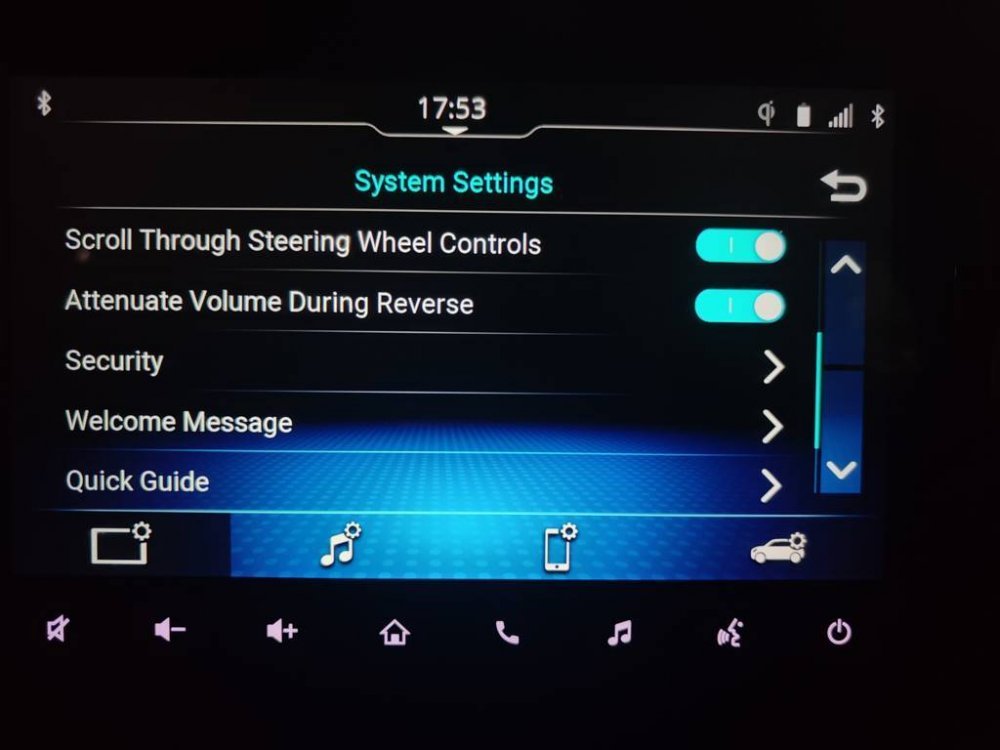
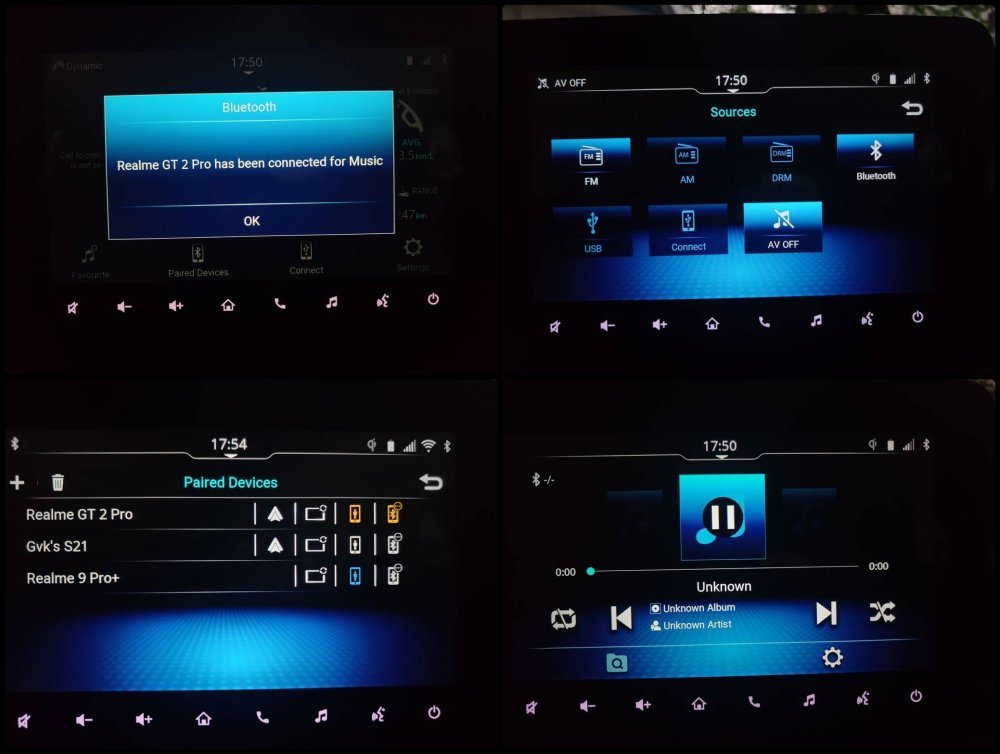
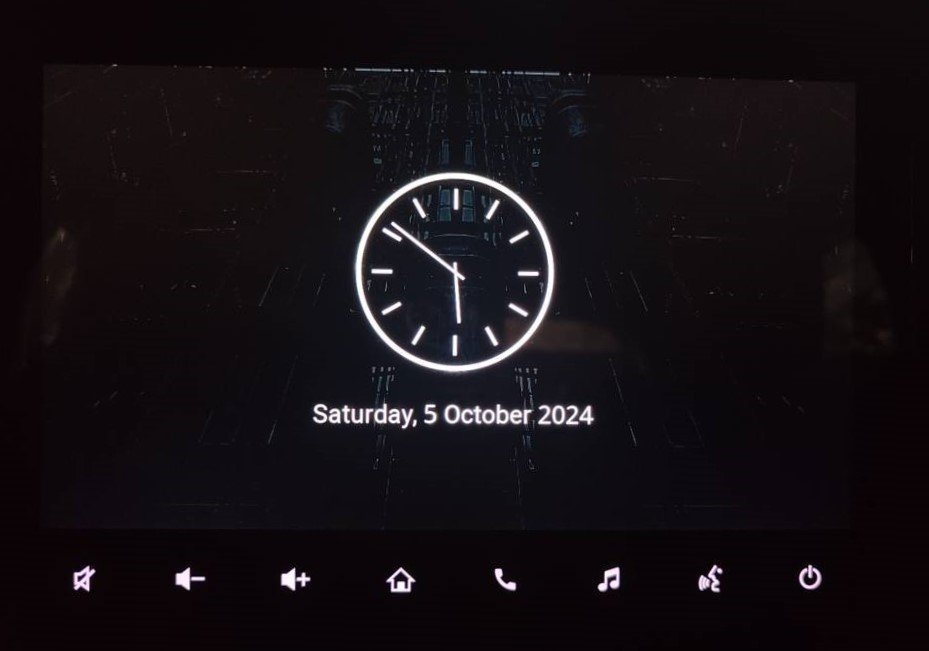
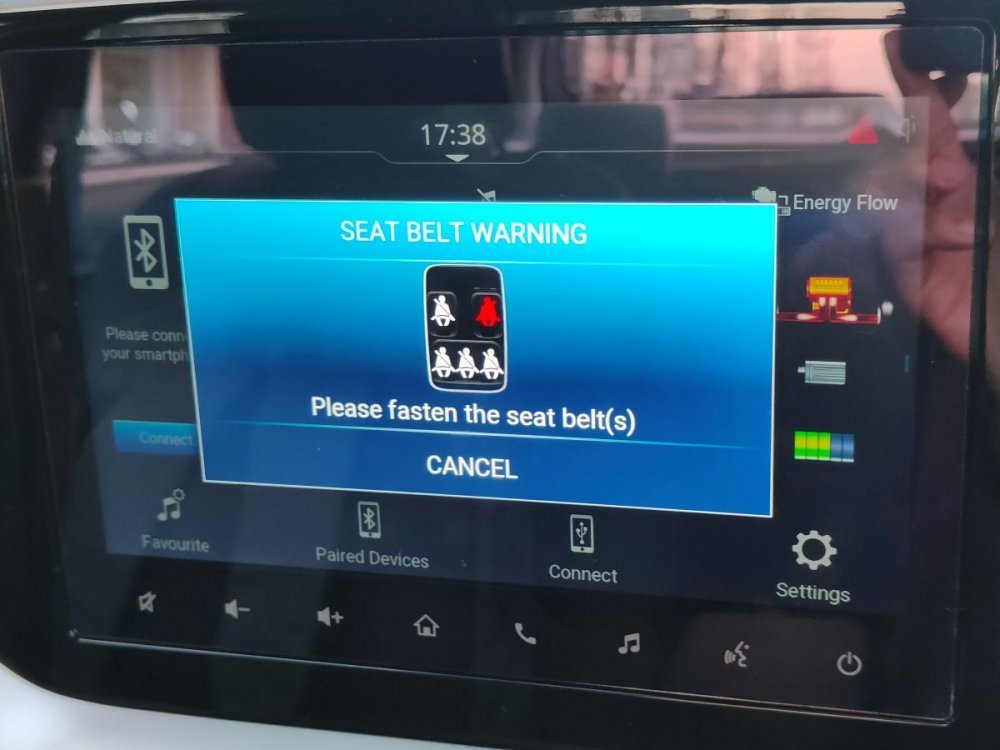

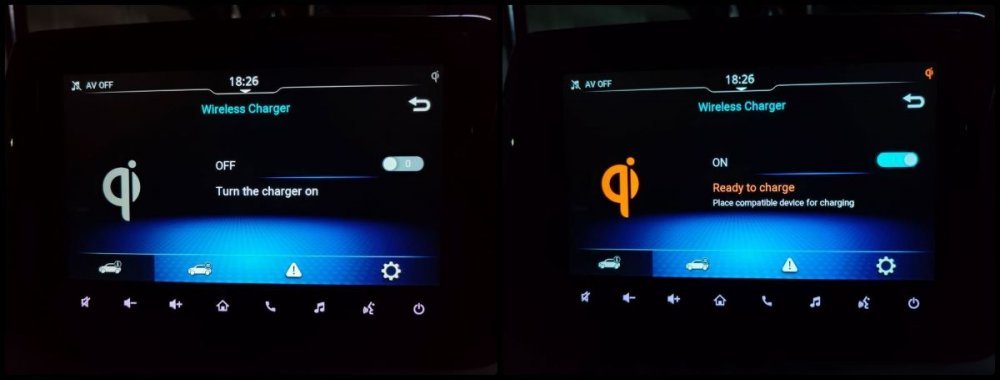
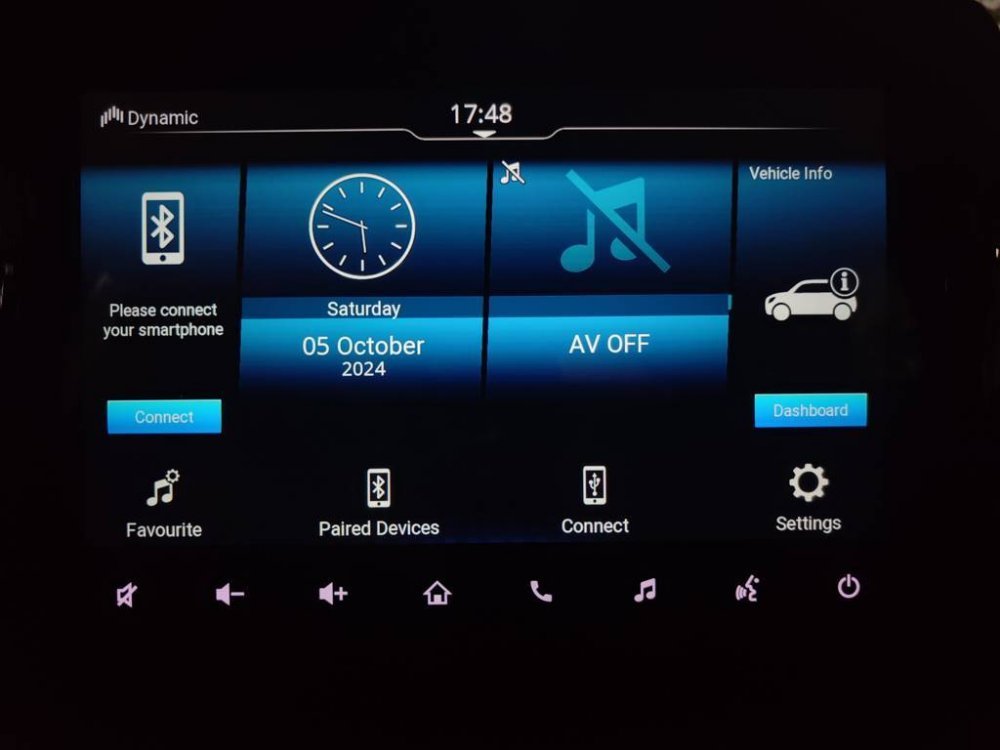
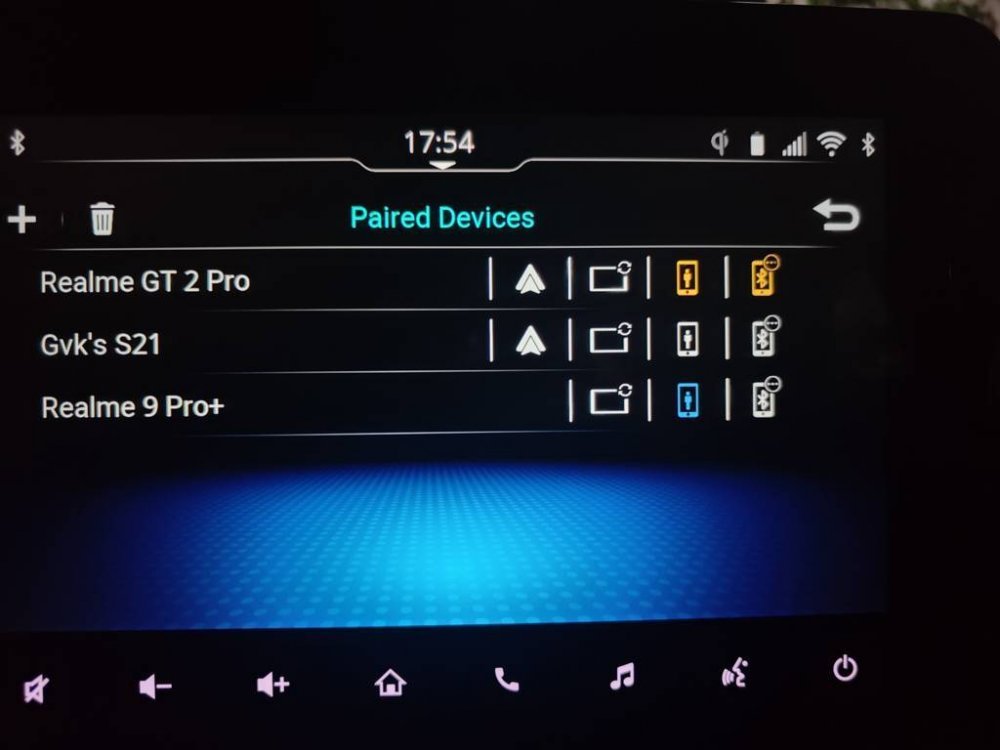

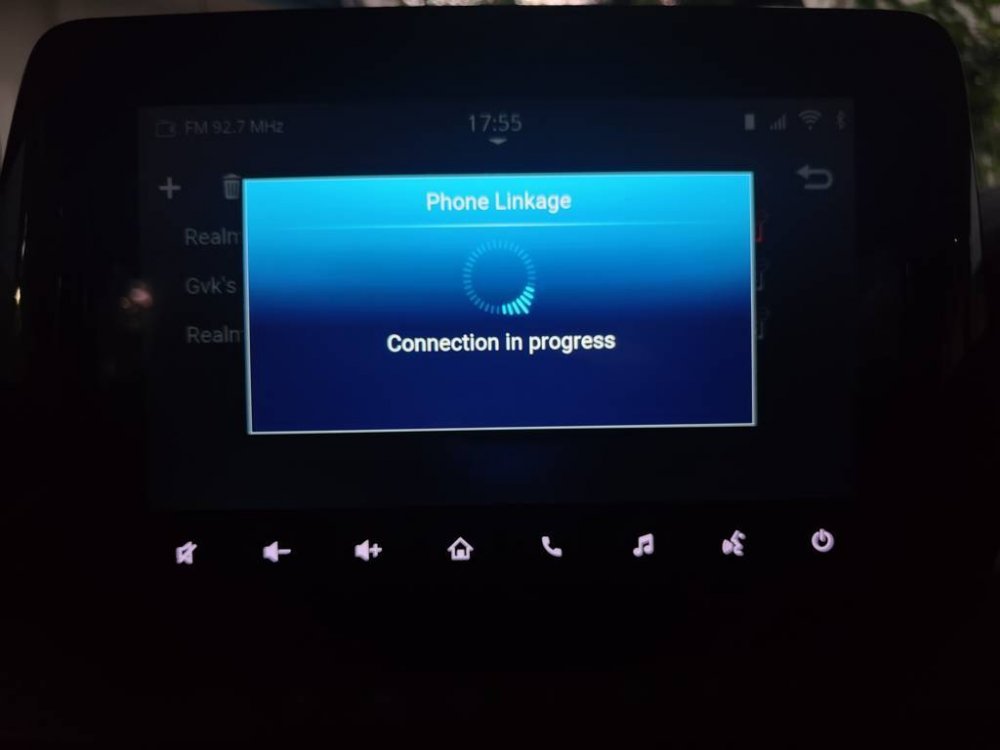
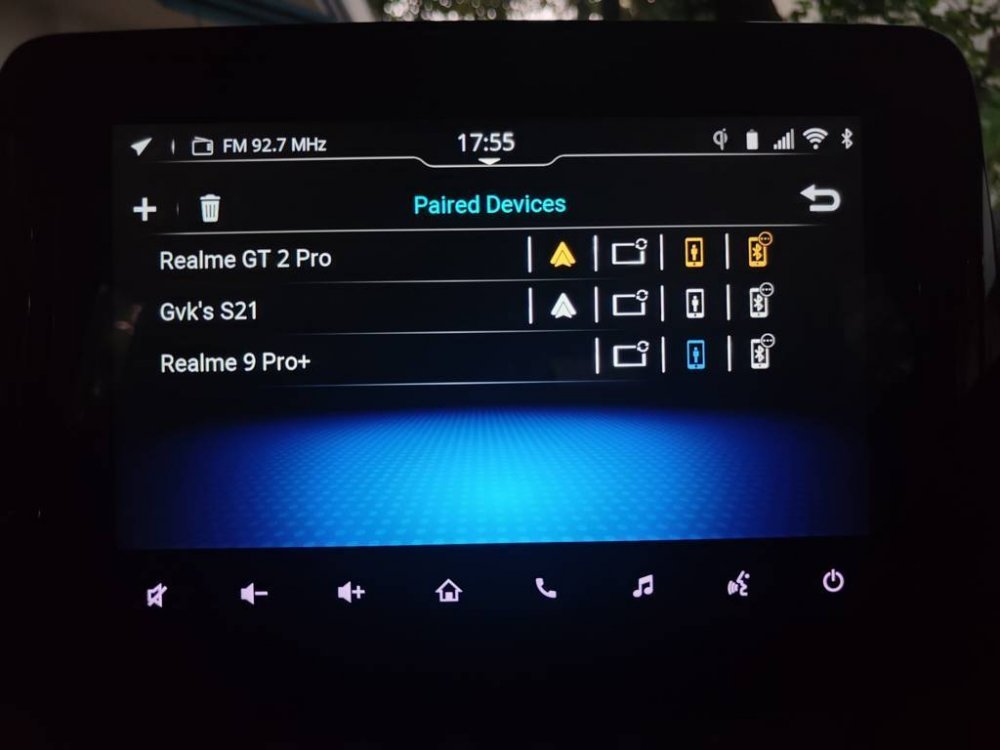
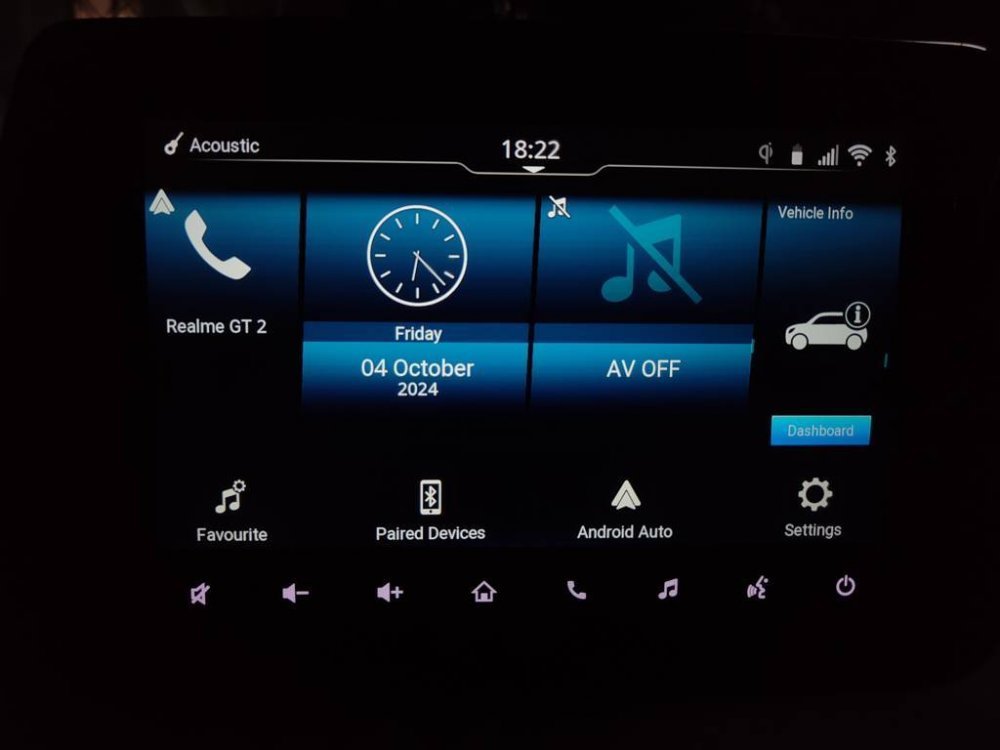
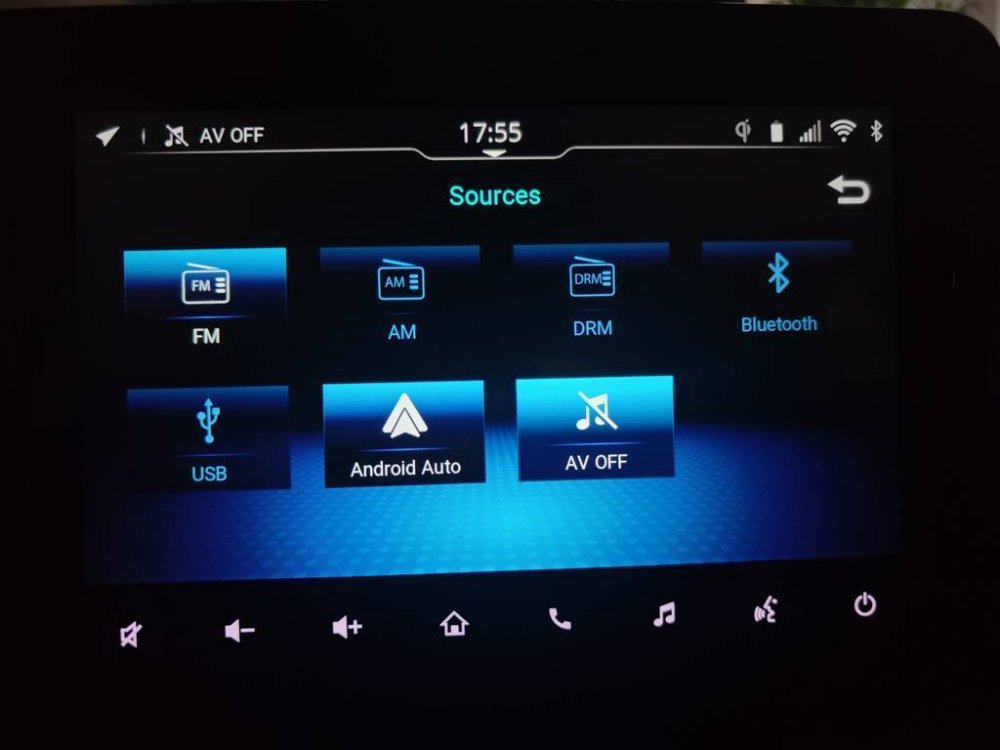
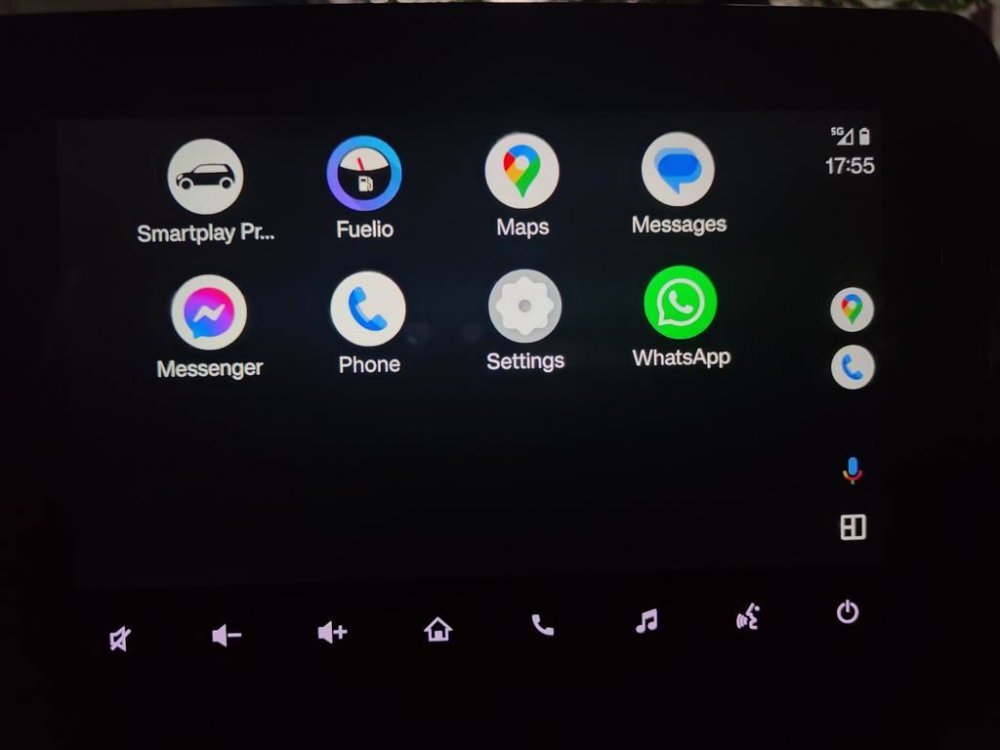
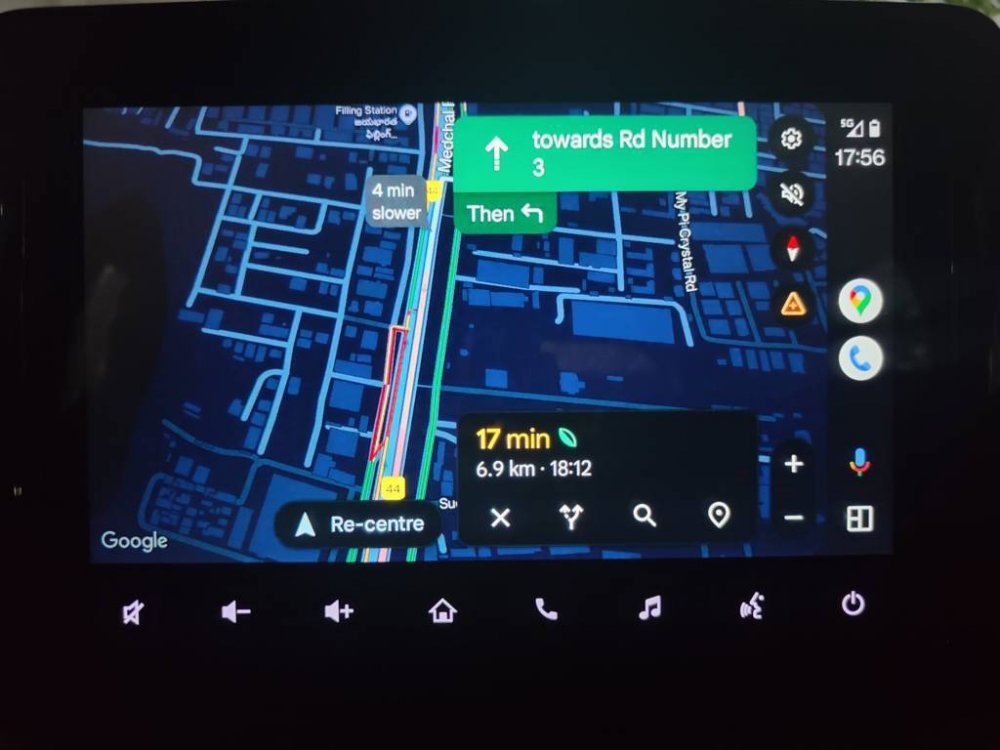
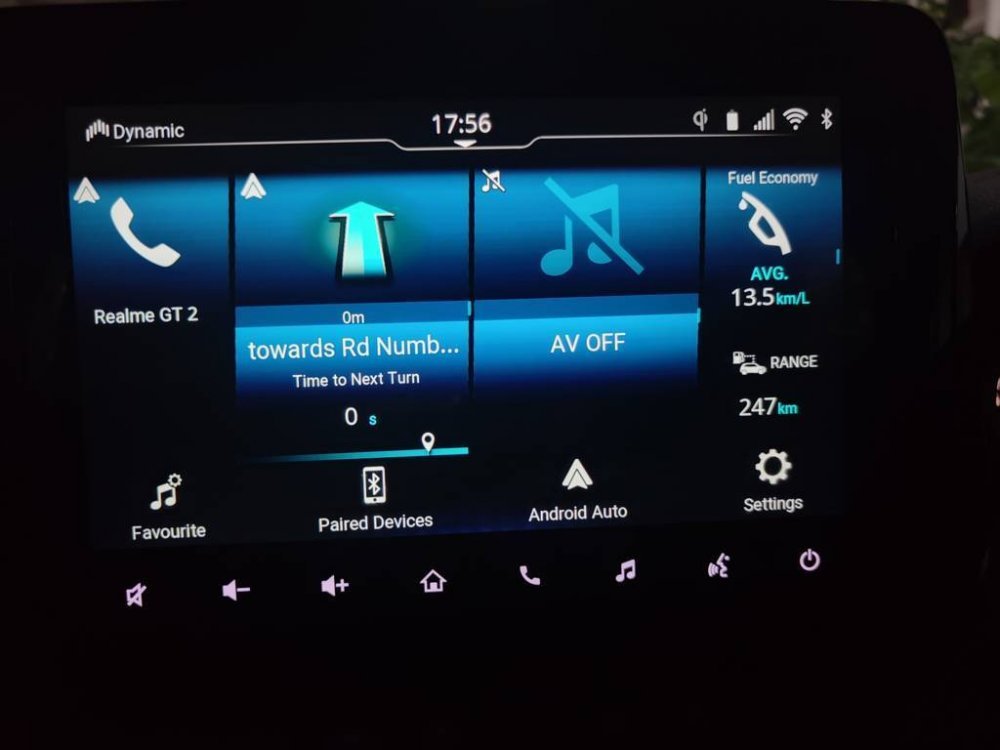
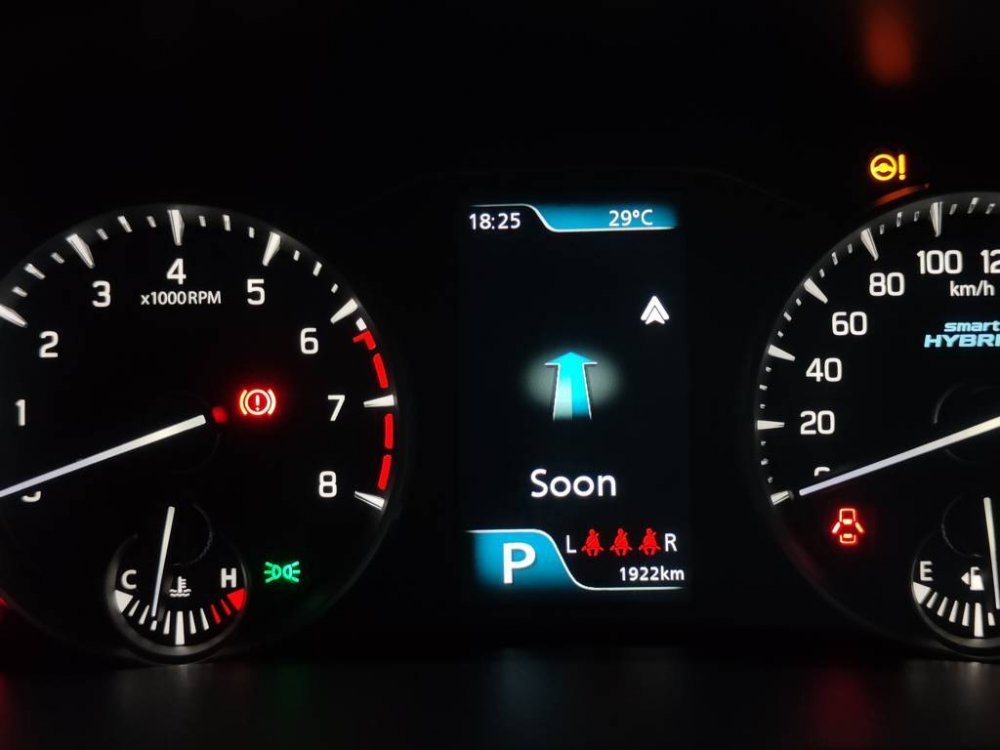
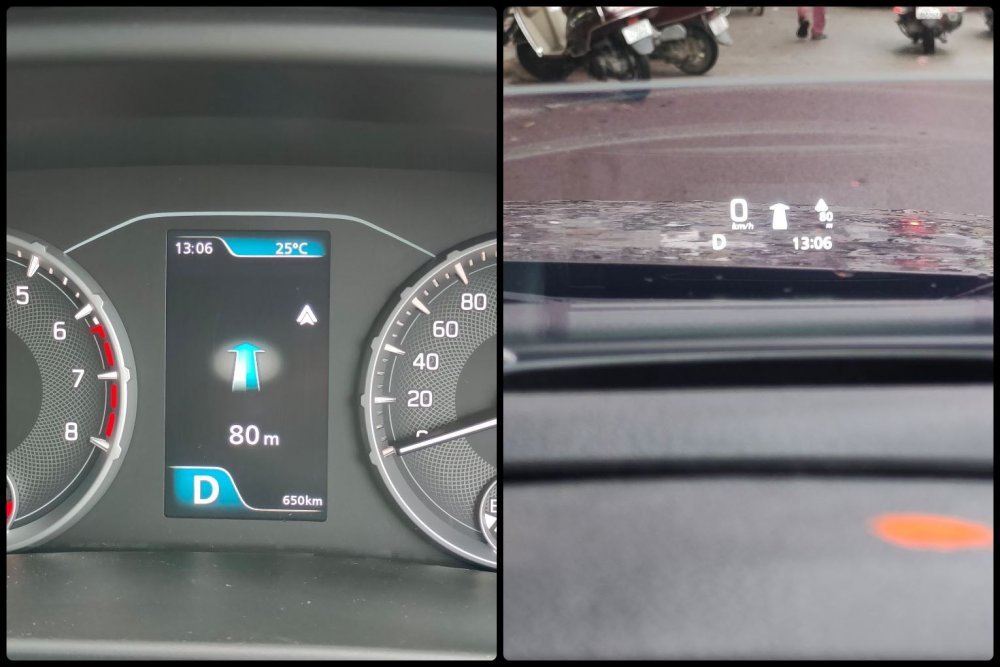
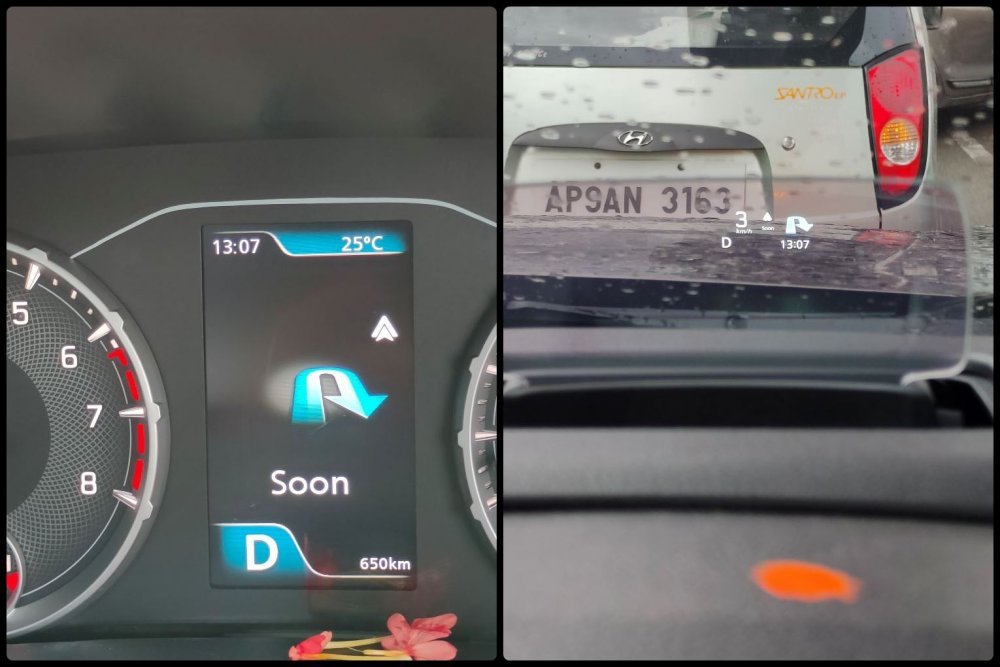


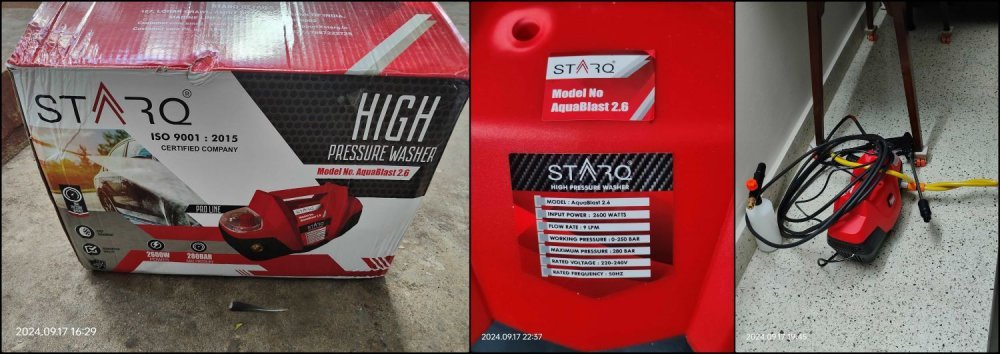



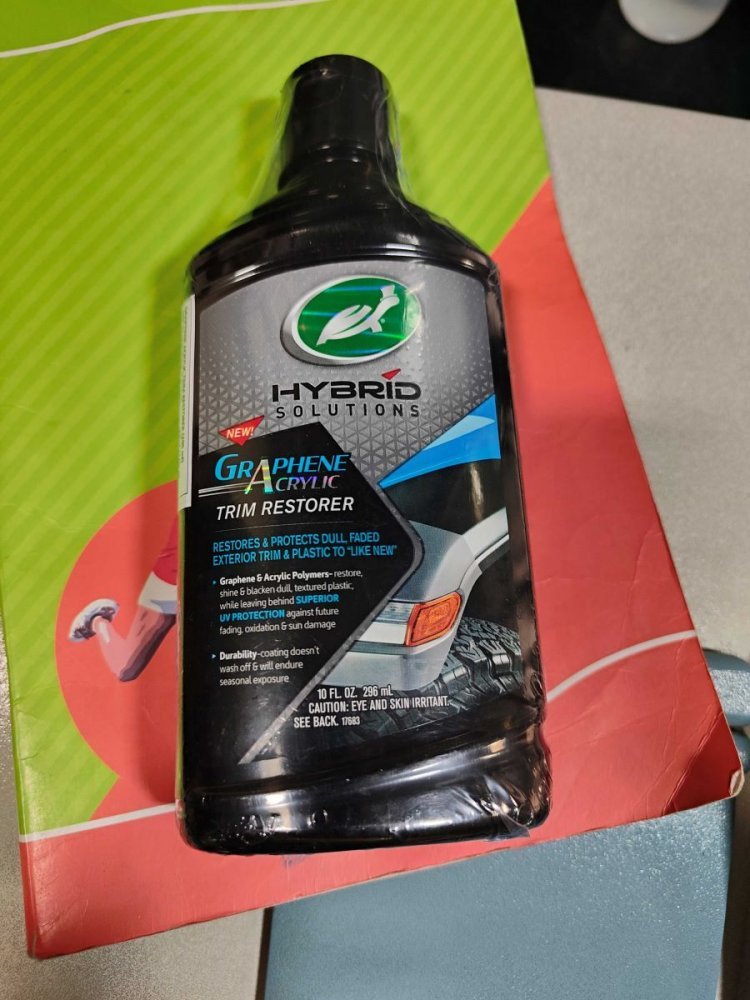
![Thumbs Up [thumbsup] [thumbsup]](https://www.theautomotiveindia.com/forums/images/smilies/Thumbs%20Up.png)