Thread Starter
#1
I was fed up of stopping the car now and then to ask “Rasta Kidhar Se?” to several pedestrians, hawkers, auto drivers and whom not, whenever I used to travel at unknown locations in Delhi and NCR. After sometime, I started using Google Maps to obtain an idea of the routes well in advance of the trip. This somewhat helped to an extent but ultimately it were only the pedestrians who proved to be a savior. Trust me; even though the local'ites have always been of great help, it is seriously a chore to step out of the car everytime to seek assistance on directions in the scorching summers, especially when you know you are already getting late. This frustration increases further when a random cyclist’s advice to “head on straight, left from T-Point, skip four signals, then right, under flyover, second exit from roundabout” turns out to be wrong. You are left of nowhere except to seek for directions again from someone else like that. Gosh. Enough of misery.
Why a GPS?

I felt it was high time to get hold of a personal navigator in form of a GPS (Global Positioning System). More so, it was must as I was planning to explore some new locations after acquiring the new car. The hunt for GPS started with only one brand in mind: Map My India (MMI). MMI needs no introduction in India. It is a default choice of someone who is into this market. I was no different. I fixed a budget of Rs.8,000 with strict requirement of a GPS. Therefore, I did not mind sacrificing other features like Bluetooth, DVD Player etc. on models priced slightly above (Rs.10,000 or so). MMI Road Pilot was the only option open for me. I inquired at different shops to find out the price. The best deal among all was offered from where I bought the car (Riddhi Ford). He knows me quite well and told that they could give up the commission to offer the best possible deal for me.
However, the problem was that they had models above MMI VX140S. I could have bought it for thousand bucks lesser but still I did not wish to stretch the budget. As usual, I was checking out GPS at some accessories shops and one of the shopkeepers informed about newly launched Garmin Nuvi 40 and 50 LM. Price of these products is Rs.8,450 and Rs.9,990 respectively with the only difference being in size of the screen. Garmin is a globally acclaimed brand when it comes to Navigation Devices. Yet, I was suspicious about their coverage and after sales support in India.
I found Garmin’s hardware quality much superior than MMI. The list of features was impressive too, including a bigger screen size + free MalSing Maps (Malaysia + Singapore). I doubt if I would ever use it though. However, the best part was lifetime free map updates (LM = Lifetime Maps). On the other hand, I had to shell out thousand bucks each time to update MMI Maps. I did not haggle much as I was clueless about this product. The salesperson said, “Sir, I can offer Garmin GPS for Rs.8, 500 right now. This device is available only for a limited period”. I just noted his contact number and returned.
The first thing I did after coming back was to create a new thread about it on our forum (http://www.theautomotiveindia.com/f...my-india-road-pilot-vs-garmin-nuvi-40-lm.html). Also performed a quick search on the net but did not find much information except on Garmin’s official website. Most of the members on our forum were in favor of Garmin. This supported my confidence and decided to move ahead. I called up the nearest Garmin authorized dealer and fixed the deal at Rs.8,000. He was kind enough to deliver it at home.
Why a GPS?

I felt it was high time to get hold of a personal navigator in form of a GPS (Global Positioning System). More so, it was must as I was planning to explore some new locations after acquiring the new car. The hunt for GPS started with only one brand in mind: Map My India (MMI). MMI needs no introduction in India. It is a default choice of someone who is into this market. I was no different. I fixed a budget of Rs.8,000 with strict requirement of a GPS. Therefore, I did not mind sacrificing other features like Bluetooth, DVD Player etc. on models priced slightly above (Rs.10,000 or so). MMI Road Pilot was the only option open for me. I inquired at different shops to find out the price. The best deal among all was offered from where I bought the car (Riddhi Ford). He knows me quite well and told that they could give up the commission to offer the best possible deal for me.
However, the problem was that they had models above MMI VX140S. I could have bought it for thousand bucks lesser but still I did not wish to stretch the budget. As usual, I was checking out GPS at some accessories shops and one of the shopkeepers informed about newly launched Garmin Nuvi 40 and 50 LM. Price of these products is Rs.8,450 and Rs.9,990 respectively with the only difference being in size of the screen. Garmin is a globally acclaimed brand when it comes to Navigation Devices. Yet, I was suspicious about their coverage and after sales support in India.
I found Garmin’s hardware quality much superior than MMI. The list of features was impressive too, including a bigger screen size + free MalSing Maps (Malaysia + Singapore). I doubt if I would ever use it though. However, the best part was lifetime free map updates (LM = Lifetime Maps). On the other hand, I had to shell out thousand bucks each time to update MMI Maps. I did not haggle much as I was clueless about this product. The salesperson said, “Sir, I can offer Garmin GPS for Rs.8, 500 right now. This device is available only for a limited period”. I just noted his contact number and returned.
The first thing I did after coming back was to create a new thread about it on our forum (http://www.theautomotiveindia.com/f...my-india-road-pilot-vs-garmin-nuvi-40-lm.html). Also performed a quick search on the net but did not find much information except on Garmin’s official website. Most of the members on our forum were in favor of Garmin. This supported my confidence and decided to move ahead. I called up the nearest Garmin authorized dealer and fixed the deal at Rs.8,000. He was kind enough to deliver it at home.




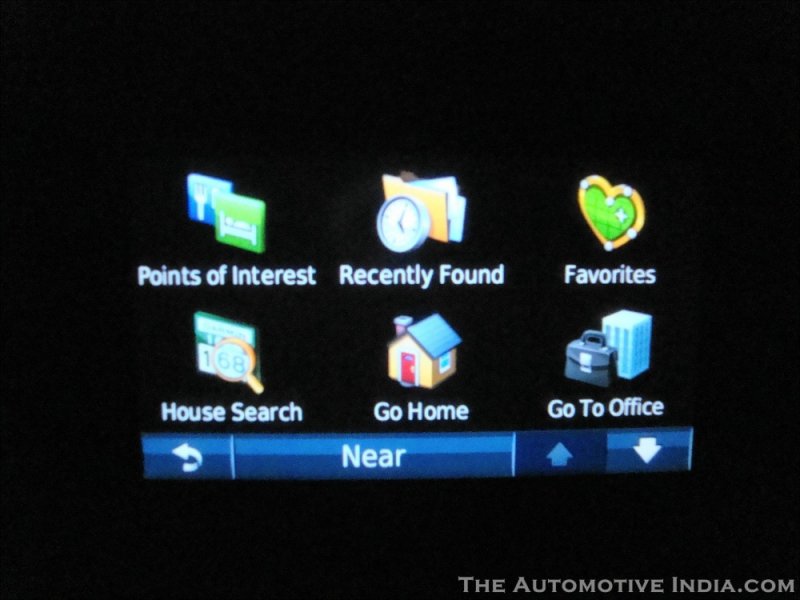


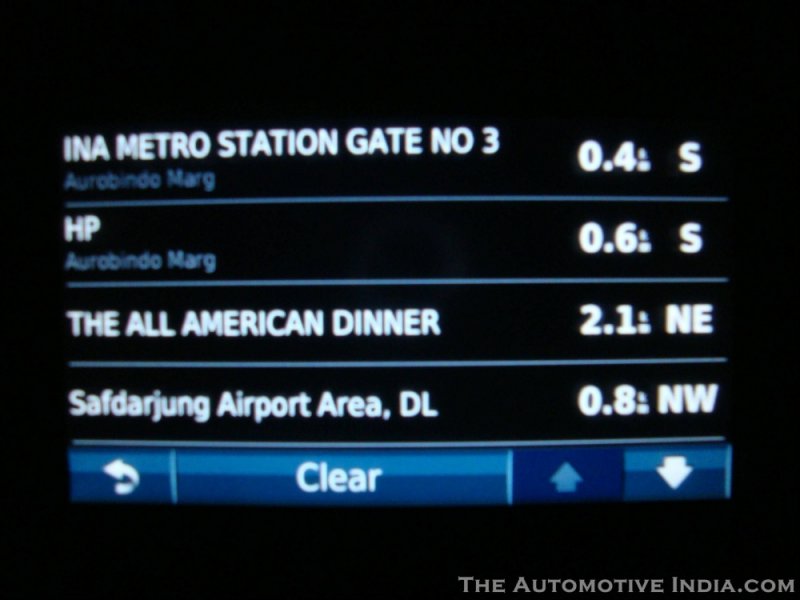
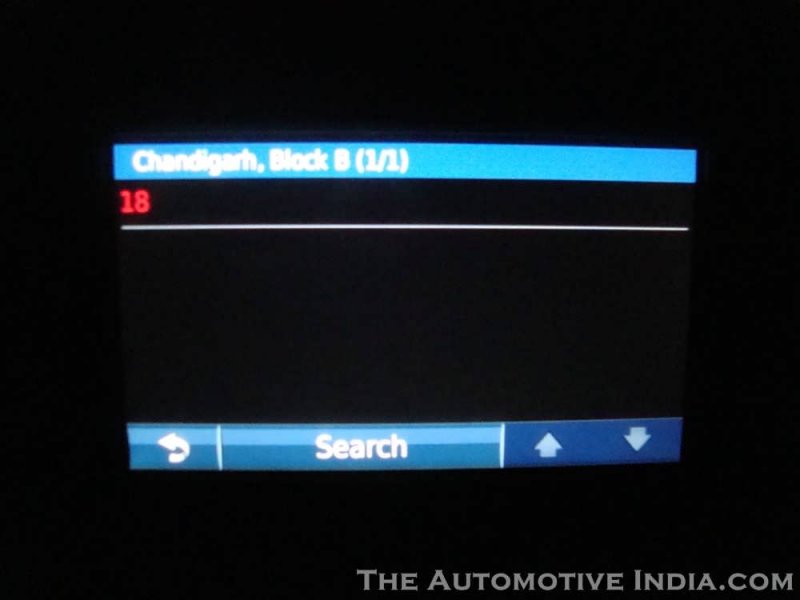
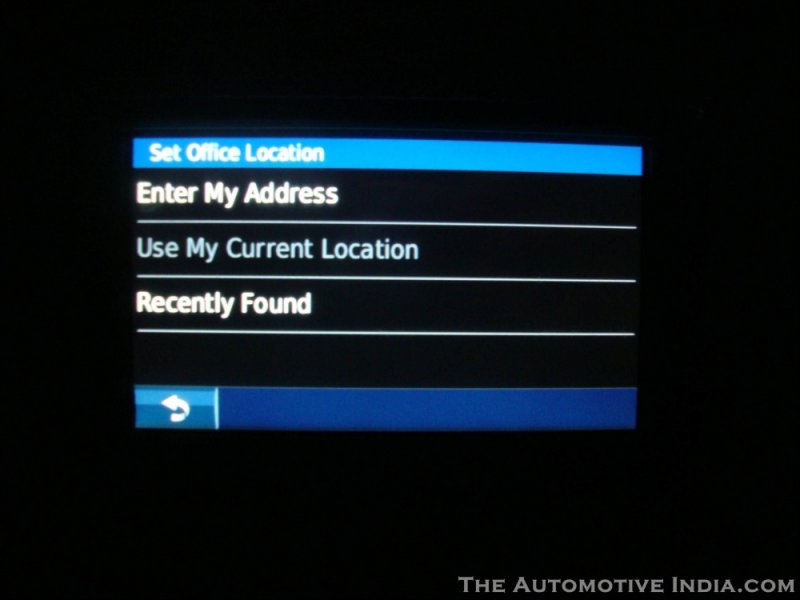


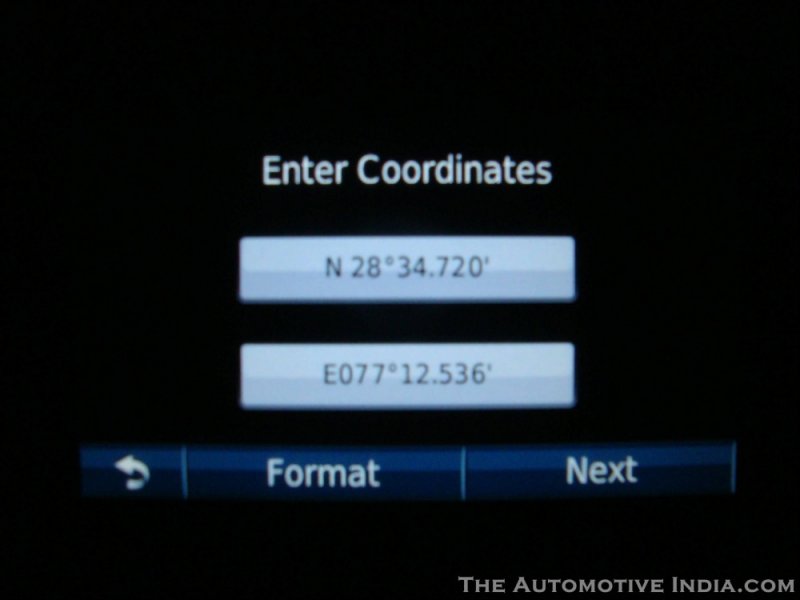





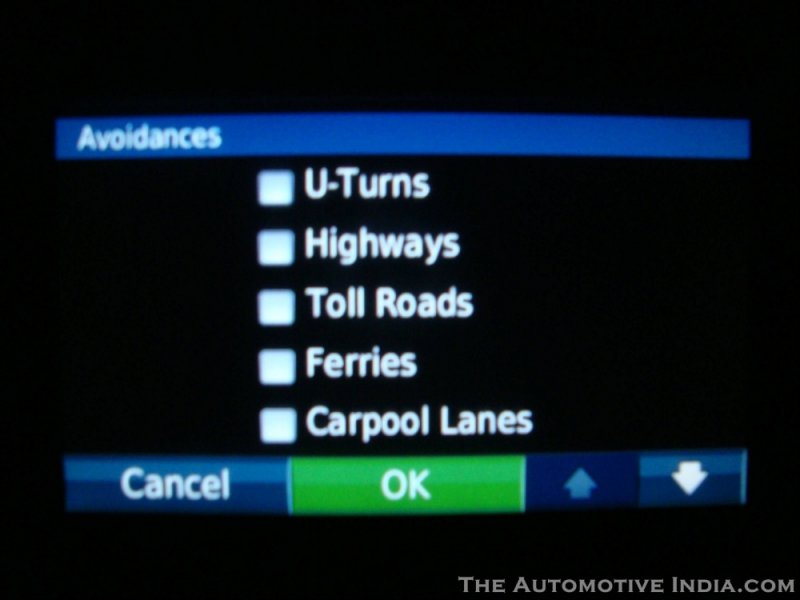

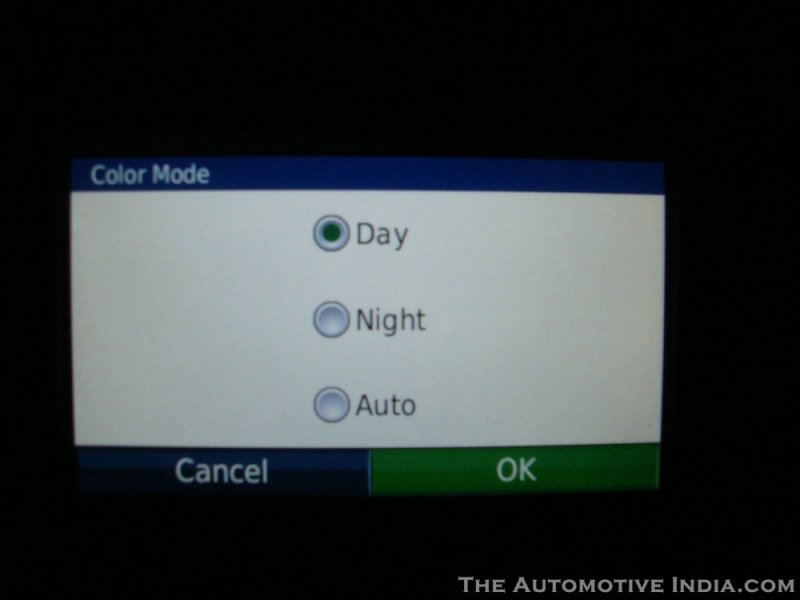






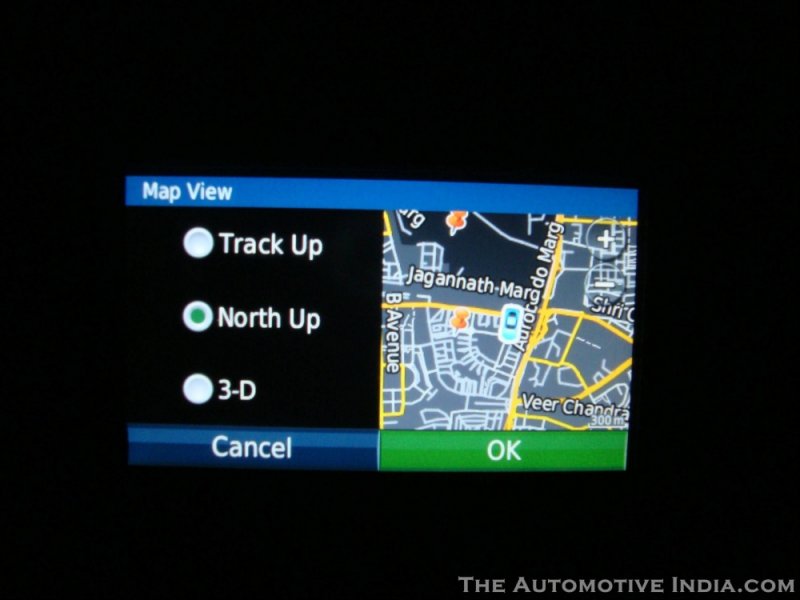
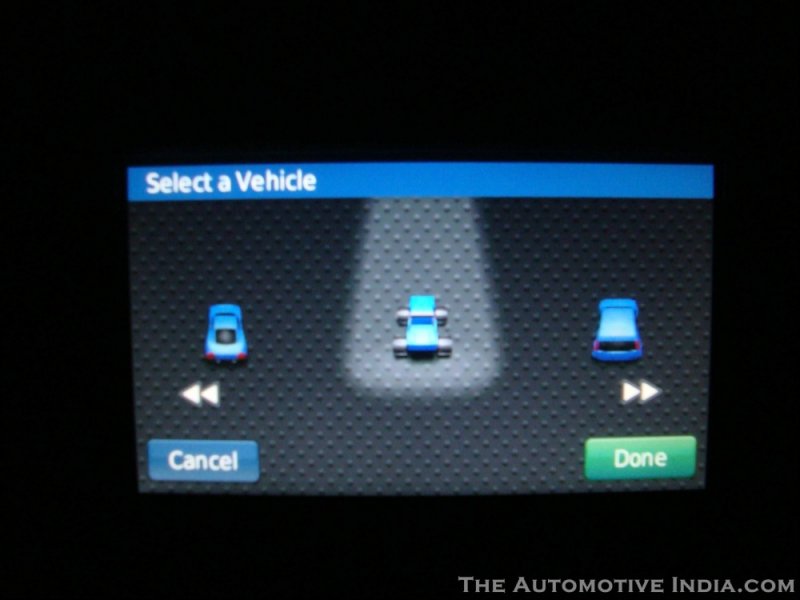
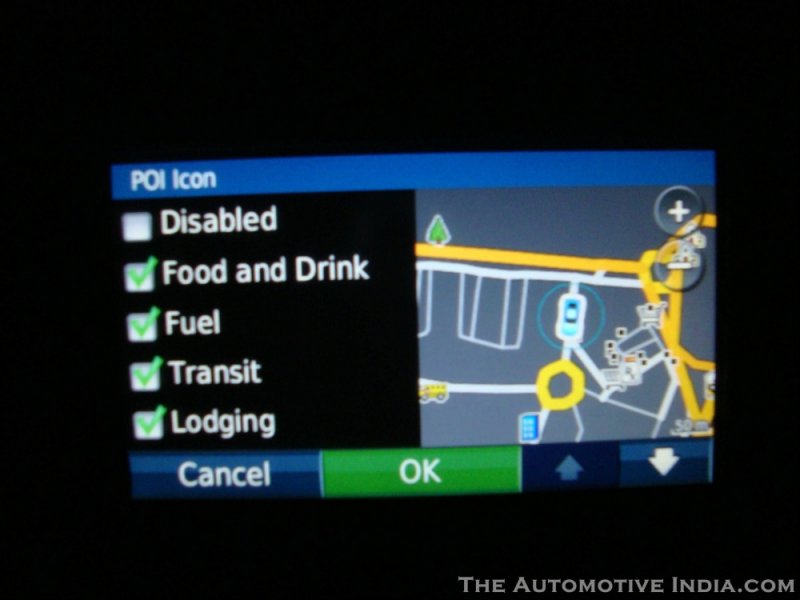


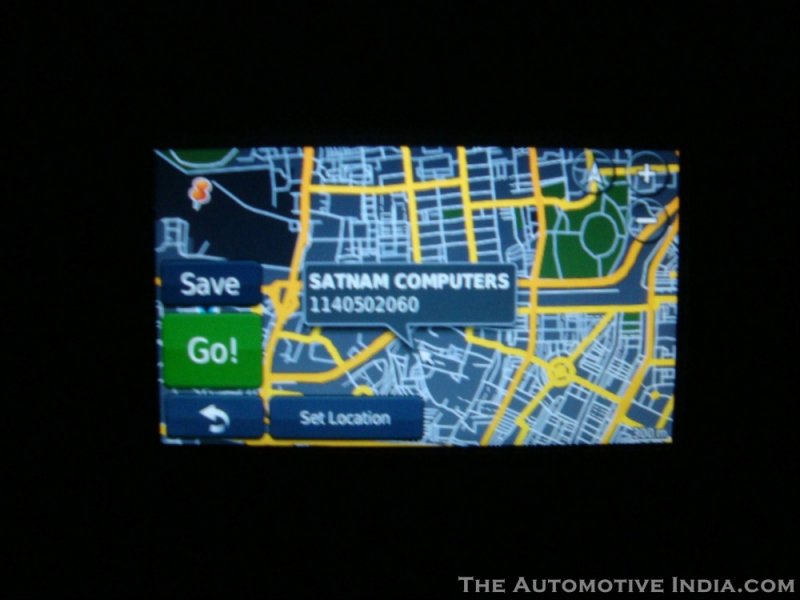
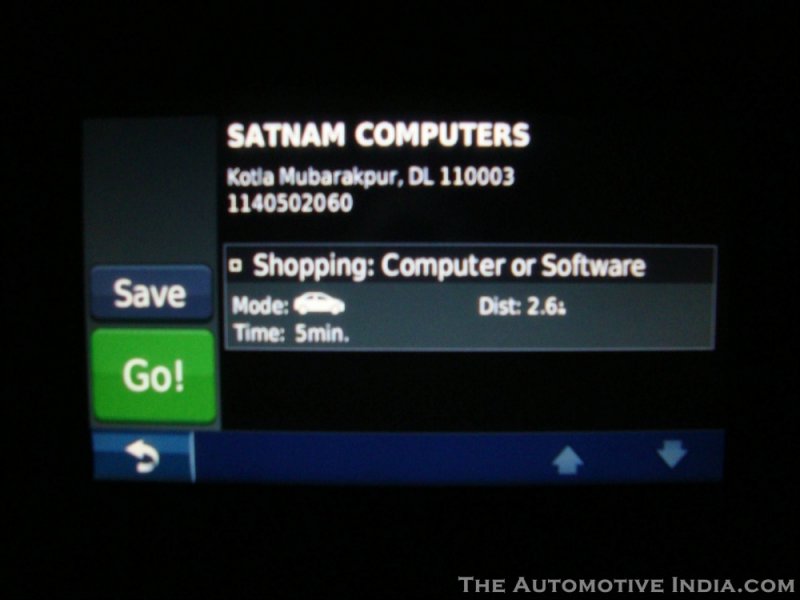

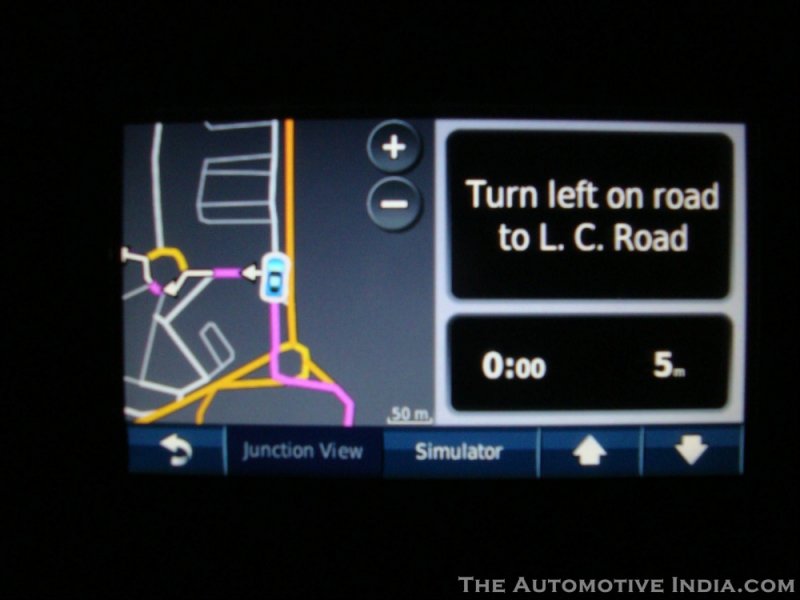
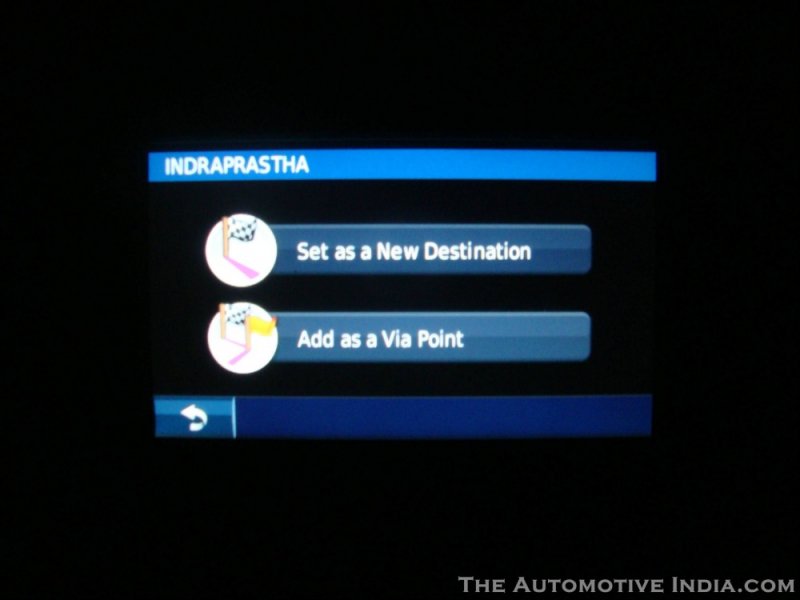


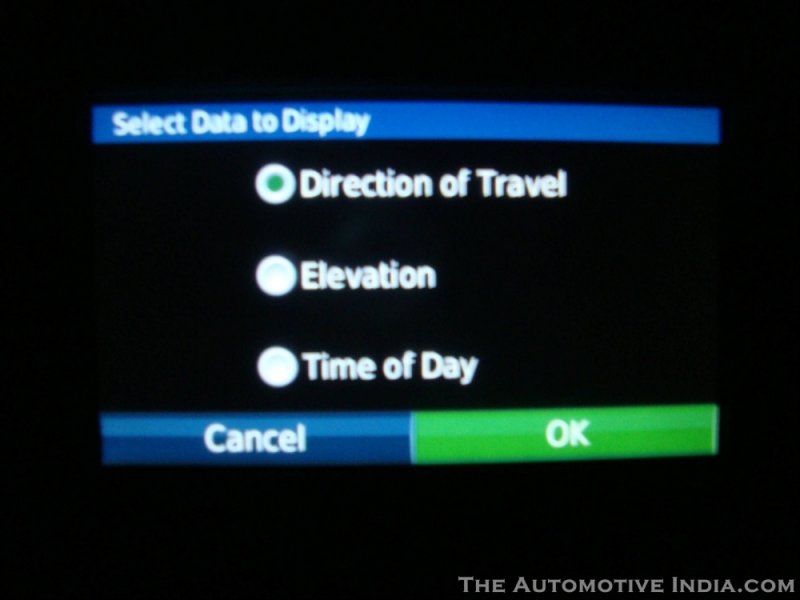


![Surprise [surprise] [surprise]](https://www.theautomotiveindia.com/forums/images/smilies/Surprise.gif)